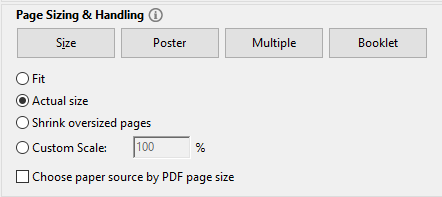Create Physician Labels
Operation > Create Physician Labels or 
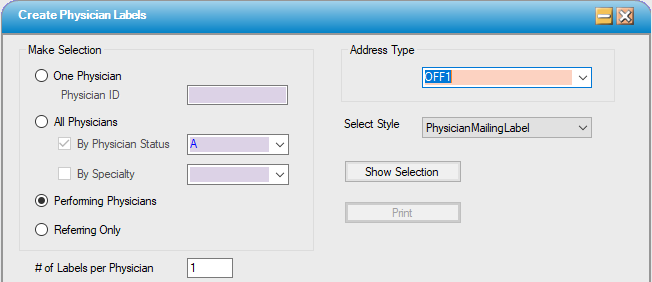
Make Selection
- The default radio dial is All Physicians.
- This selection can be narrowed by Physician Status or by Specialty. Check either or both boxes and select from the drop down.
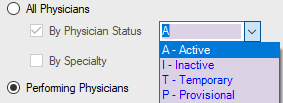
- To print labels for an individual physician, Click on the One Physician radio dial. Enter the Physician ID or use the Physician ID hyperlink to search by Last Name, First Name, Specialty Code 1, Status, or Default Role Desc.
- To print labels for Performing or Referring Physicians only, select the appropriate radio dial.
NOTE: The Performing or Referring Only check box must be checked on the General Information tab of Administration > Physician > Profile in order for the Physicians to be included when selecting the Performing or Referring radio dials.
# of Labels per Physician will default to 1 but can be edited. Labels will print in standard 1" x 2 5/8" format, so there are 30 labels per sheet.
Address Type
- Select one of the (up to) 3 addresses entered in the Physician Profile from the drop down: Home, Off1, or Off 2.
Select Style
- Selected the desired label style from the drop down.
Click  to see the selected physicians.
to see the selected physicians.
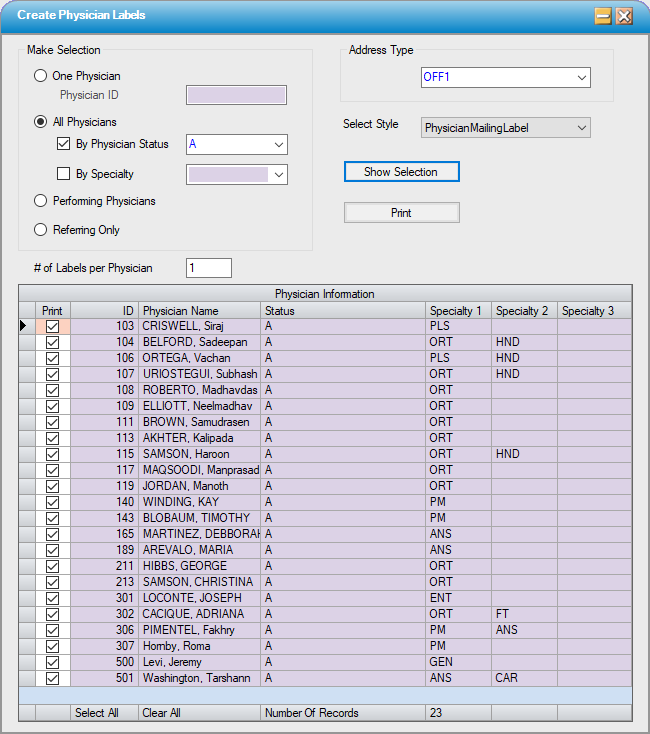
Physician Information grid
- The Print column will default with the box in the Print column checked for all Labels created. Individual Labels can be deselected by unchecking the box or the Clear All/Select All functions can be utilized and individual Labels selected by checking the boxes.
- Click
 to generate the labels. The labels will generate in PDF format that can be viewed prior to printing.
to generate the labels. The labels will generate in PDF format that can be viewed prior to printing.
NOTE: For labels to align properly on standard forms, do not allow scaling. Page Sizing & Handling must be set to Actual Size or None, depending upon one's default PDF viewer.